Order Queue
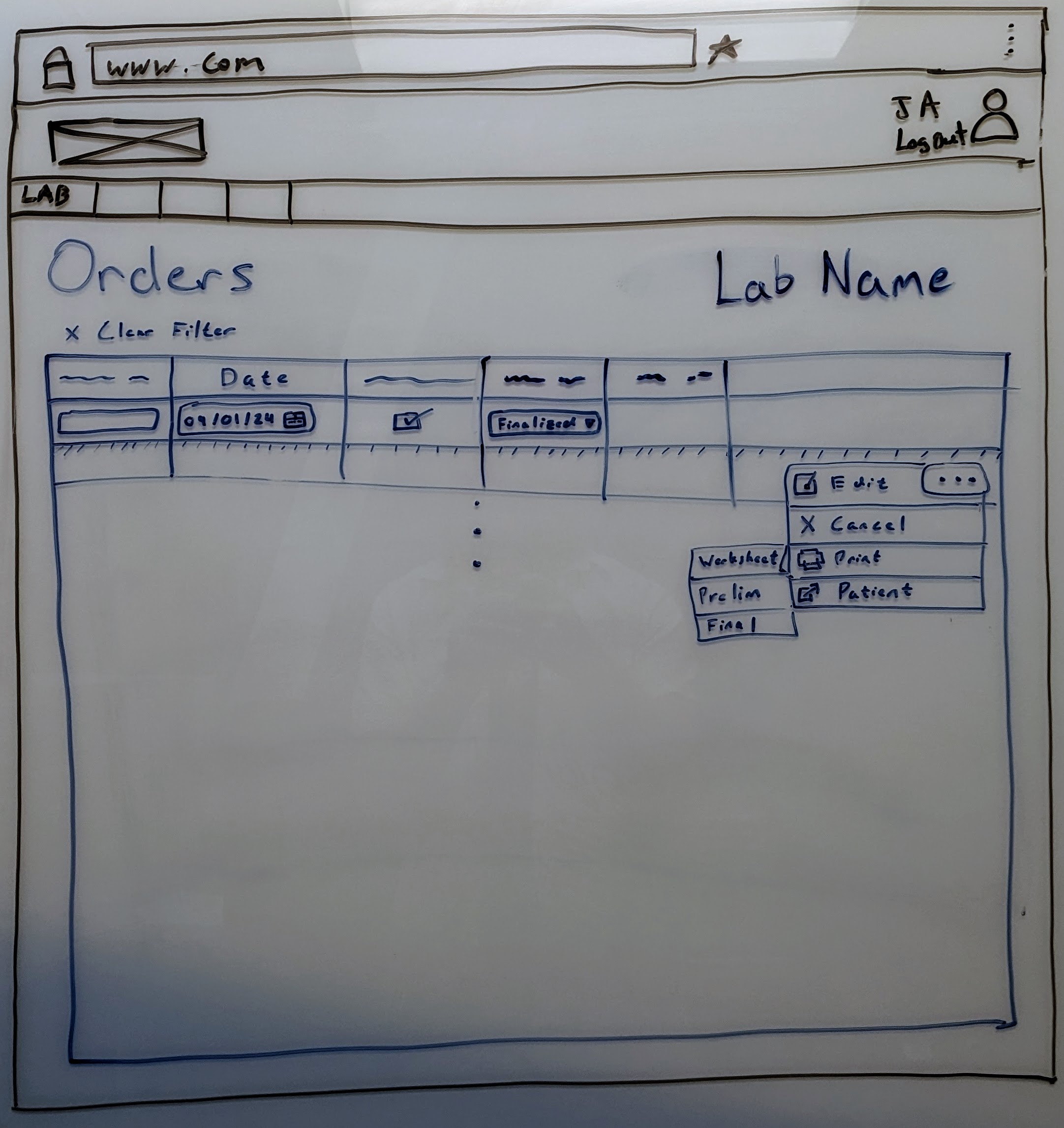
| Color | Purpose |
|---|---|
| Blue | The page content the wireframe is trying to convey |
| Red | Descriptions of features shown in the wireframe for clarity |
| Black | Web browser template |
Purpose
The Order Queue screen is the landing page for any given lab. This page is design to handle active Orders for a given lab across of of the lab's Categories.
By default the system will filtered to today's active Orders. The column list is subject to change but currently includes:
- Ezy Vet # - The ID that correlates back with
EzyVet. - Accession No. - The lab's internal ID for the
Order. - Date Submitted - The date the
Orderwas submitted. - Category - The order's
Lab Category. - Status - The order's current
Status. - Context Menu - A context menu of actions that can be performed on an
Order.
Actions
The actions a user can do on this page.
Order Context Menu Actions
Below are a list of actions that can be performed on an order within the queue screen using the ... context menu.
| Action | Purpose |
|---|---|
| Edit / View | Navigates to the order for viewing / editing. |
| Change Status | Quick action to change the status of this Order based on the current status. |
A sub menu of printable forms for this Order based on it's status. | |
| Patient | A link to navigate back to EyzVet patient case details. |
Queue Filters
Each field shown on the queue can be filtered.
Related Wireframes
| Name | Reason |
|---|---|
Diagnostic Order | The page the lab uses to fulfill the Diagnostic Request. |