Lab Settings
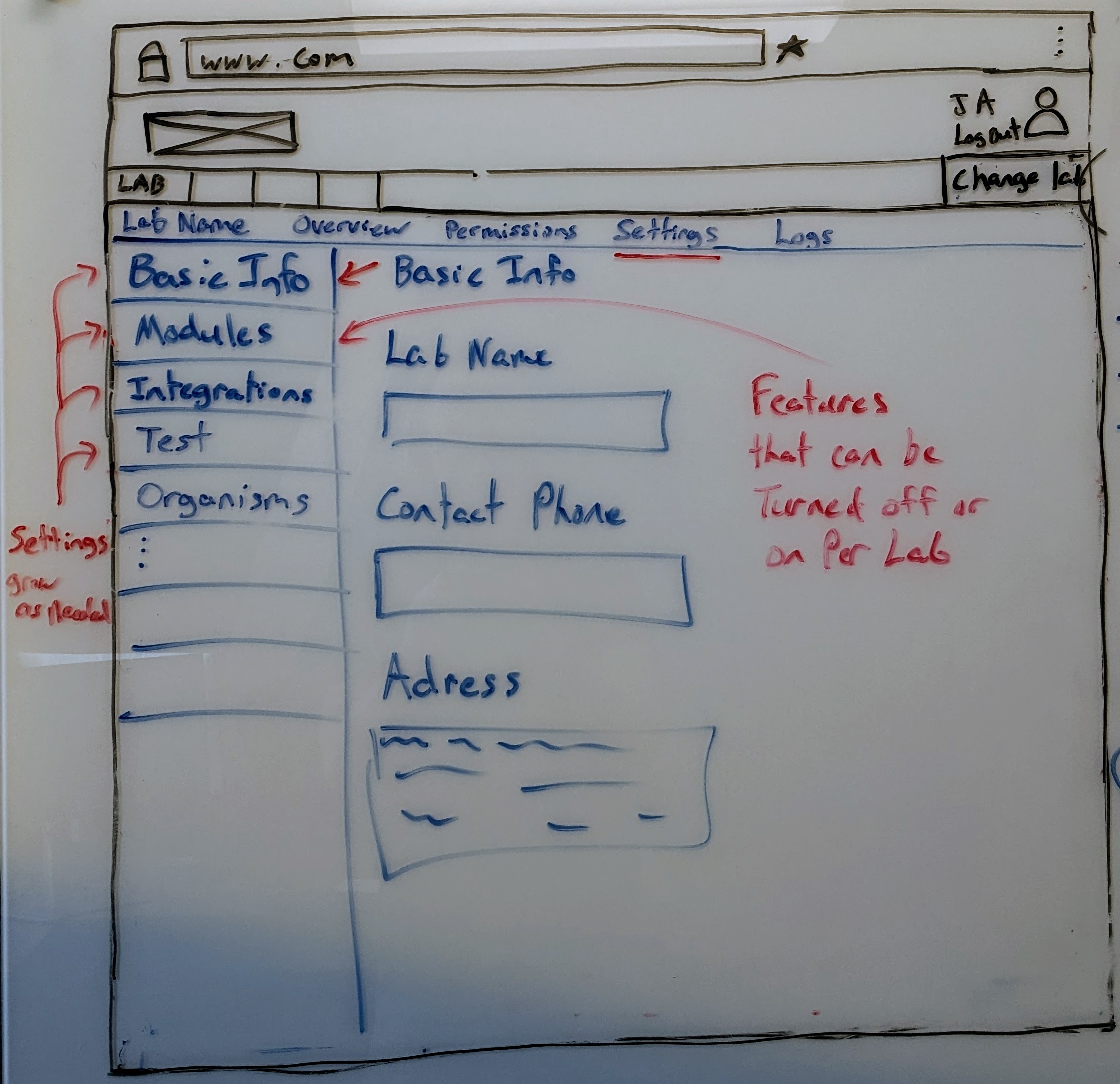
| Color | Purpose |
|---|---|
| Blue | The page content the wireframe is trying to convey. |
| Red | Descriptions of features shown in the wireframe for clarity. |
| Black | Web browser template |
Purpose
The lab settings page gives Lab Managers access to modify settings across the lab. The left column categorizes the settings into logical tabs.
Currently planned tabs:
- Basic Information - Allows Lab Managers access to edit basic details like lab name and contact information.
- Modules - As labs are added to the system new features based around those labs will be added. These features can be turned on or off per lab on this page.
- Status - Each
Orderthat comes through a lab follows a process. This page allows a Lab Manager access to define the process through a series of statues. - Integrations - This page focuses on Developer related settings which includes ways to talk to EzyVet or various lab equipment.
- Test - One of the first modules the system will support are
Test. This page allows Lab Managers access to define their test. - Organisms - Another module to support several labs currently.
INFO
These settings are not final and WILL be added to.
Status Page
On the status page a Lab Manager will be able to build out a list of statuses an Order will go through in the system. Each status will support the following:
- EzyVet Status - Everytime a status is updated within an
Orderthe system will communicate back to EzyVet with the new status. However EzyVet only supports there version of each status. With this when editing a status the system will require the Lab Manager to state which status should be sent back to EzyVet. - Show On
Diagnostic Request- If checked this status appears on theDiagnostic Requestpage a Clincian fills out as a button. However, the status will only be available to the clinician if the current status of the request can navigate to the status. - Valid Printable Forms - Each status dictates which form can be printed for a given
Order. Currently we know of the following print outs:Work Sheet,Prelim Report, andFinalize Report. - Permissions - Each status can be set to allow only those with a given permission to change it. Those permissions currently are: Lab Manager, Lab Tech, and Clinician.
- Valid Next Statuses - Each status can only move to a set of designated statuses.
- Starting Status - If selected this will be the starting status of an
Order. Only one status may have this selected.
Actions
The Lab Manager can update the basic information of the lab.
Related Wireframes
| Name | Reason |
|---|---|
| None Listed |