Lab Category Dictionary
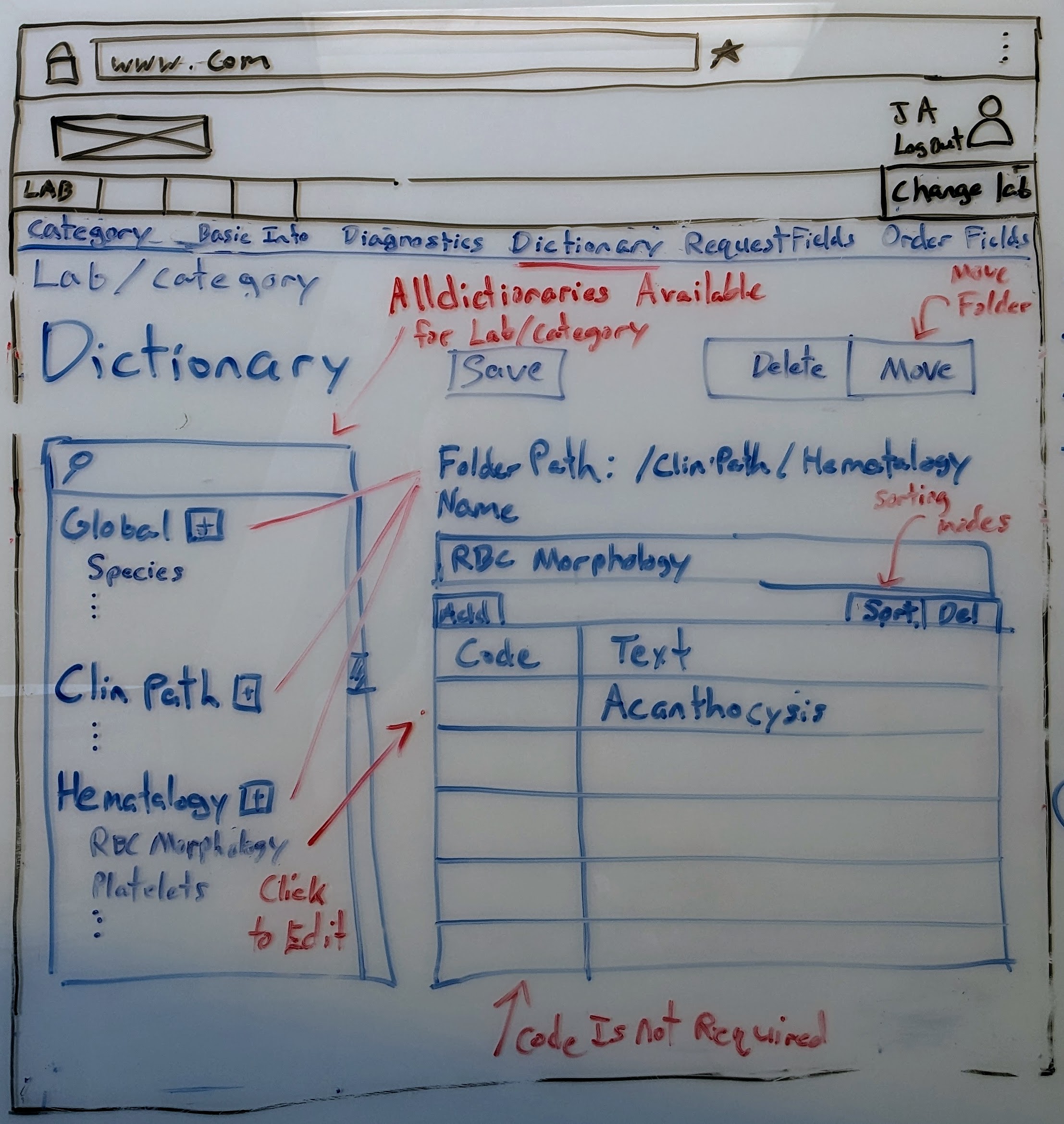
| Color | Purpose |
|---|---|
| Blue | The page content the wireframe is trying to convey. |
| Red | Descriptions of features shown in the wireframe for clarity. |
| Black | Web browser template |
Purpose
The dictionary allows Lab Managers the ability to create lists that can be used across the Diagnostic Order and Diagnostic Request fields. They may also be used as canned text or interpretations for results.
A dictionary are accessible in three levels.
- Global Level - Any lab or
Lab Categorycan use these list. - Lab Level - Any
Lab Categorywithin a specified lab can use these list. - Lab Category - Only the specified
Lab Categorycan use these list.
The page is laid out with the avialable dictionaries based on their access levels on the left. Clicking on one will pull the details of that dictionary up on the right side.
Each entry in a dictionary can have a code and text value. The code is an optional short hand version of the full text used while searching.
Actions
All actions are done by Lab Managers.
A dictionary can be created, moved to a different access level, or deleted. Those that are deleted will still be used on fields that use it. However new fields will not have the deleted dictionary as an option to use.
Each dictionary can also be sorted. The available options are:
A -> ZZ -> AManual(that is, manually ordered on this page)
By default each dictionary is sorted A -> Z.
NOTE: A Lab Manager with access to multiple labs will still only see the lab they are currently viewing.
Related Wireframes
| Name | Reason |
|---|---|
Request Fields | Where the lab configures the Diagostic Request form the Clinician needs to fill out while creating a Diagnostic Request. |
Order Fields | Where the lab configures the order Findings form the Lab needs to fill out while working on a Diagnostic Order. |