Diagnostic Order
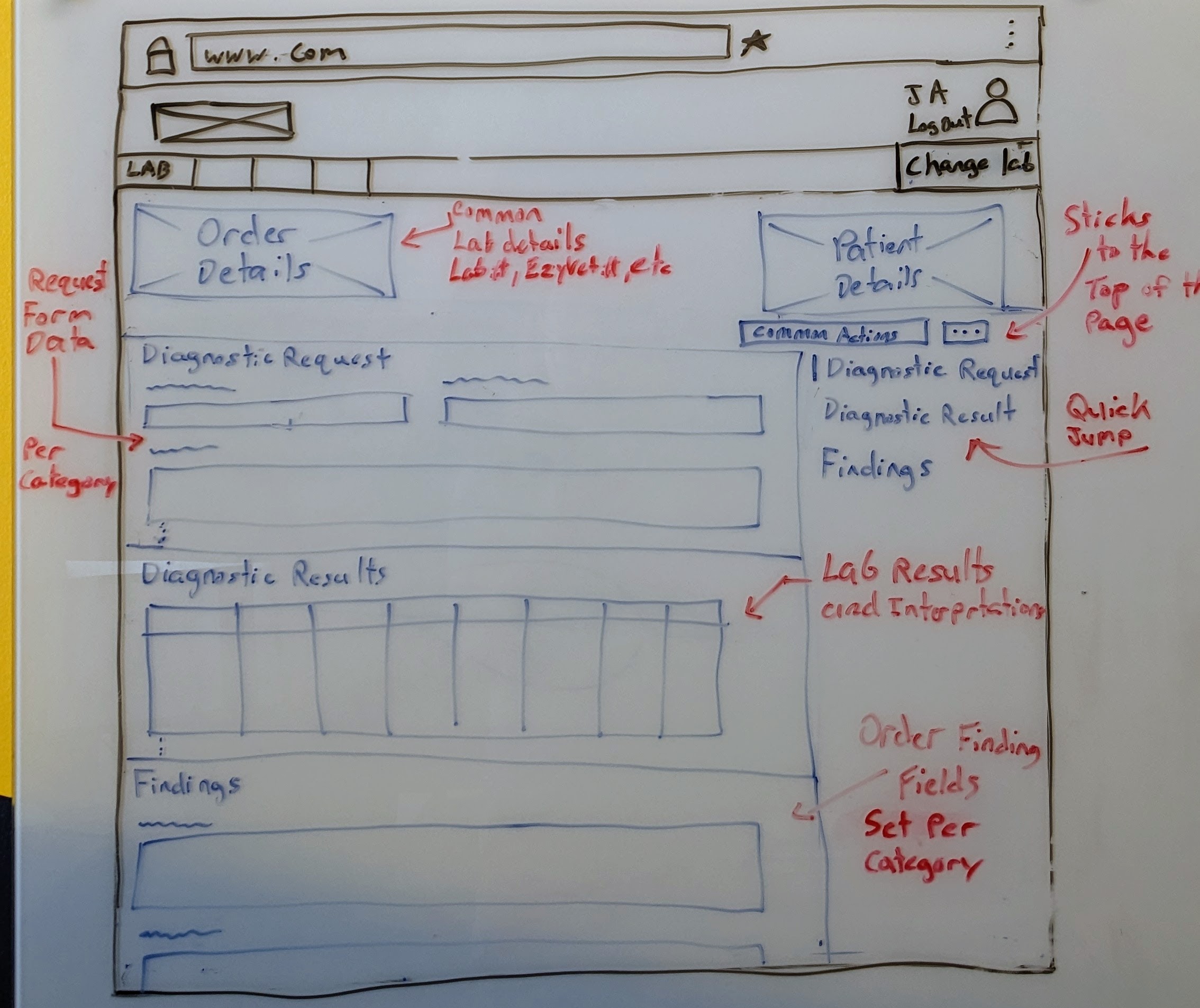
| Color | Purpose |
|---|---|
| Blue | The page content the wireframe is trying to convey. |
| Red | Descriptions of features shown in the wireframe for clarity. |
| Black | Web browser template |
Purpose
The Diagnostic Order page is where Lab Techs and Pathologists enter results for the requested diagnostics.
Page Breakdown
The page is broken into 5 sections:
| Order Details | Patient Details | |
| Request | Navigation / actions | |
| Results | ||
| Findings | ||
Section - Order and Patient Details
The Order and Patient information is shown at the top of the page for quick reference. Most of this info comes from EzyVet's Patient and Request fields that the Clinician filled out. The goal is to match what fields are shown in VMIS as much as possible.
Section - Navigation / Actions
The Navigation / Actions section can be used to quickly jump to a particular section on this page (similar to the navigation on the page you're reading right now), and contains buttons for Order-wide actions.
Section - Diagnostic Request
The requesting Clinician's Diagnostic Request form is shown here. This is readonly data, purely for reference.
Section - Diagnostic Results
A Lab Tech enters and updates Results in this section. The fields may vary greatly based on the Diagnostic.
INFO
Any auto-filled results from the diagnostic machine will be displayed (and editable) here.
Section - Findings
A Lab Tech or Pathologist can enter findings in this section.
These fields are customizable in Lab Category -> Settings
Actions
There are several actions a user can take on this page. Some common actions are listed below:
- Adding / Updating Results - A user can add the results of a test in the Results section.
- Adding / Updating Findings - A user can fill out the
Lab Category's order fields in the Findings section. - Change the Status - A user can change the status of the
Ordervia the Navigation / Actions section. - Print - A user can print out work sheets, prelim reports, and finalize reports via the Navigation / Actions section.
- Order Logs - A granular list of actions that have been taken on this order.
- Emails - Any email that might need to go out about this
Order.
Related Wireframes
| Name | Reason |
|---|---|
| Order Queue | Where an Order can be found. |
| Request Fields | Where the lab configures the Diagostic Request form the Clinician needs to fill out while creating a Diagnostic Request. |
| Order Fields | Where the lab configures the order Findings form the Lab needs to fill out while working on a Diagnostic Order. |
| Lab Statuses | Where the lab configures the statuses an Order can go through. |